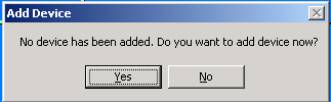
<---- Click here to Return to the CA-801 main support page.
This
instruction will only be needed after you have finished installing the hardware
drivers.
After you install the WebNetEye software and you are running it for the first
time you will see
this screen:
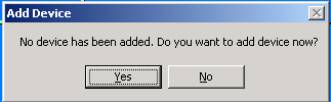
Select YES
|
Step 2 |
Step 3 |
Step 4 |
Step 5 |
|
|
|
Notice:
Do not set up channels in the software if you do not have cameras
connected to that channels port on the card.
If you do, then the one camera that you have connected will display for a
second or two then it will fade to white. |
If you
bought multiple cards then you will need to select the appropriate card
letter for the card that you are installing in Step 4. |
|
You do
NOT
have to install the CA-801 A card first. |
We only ask
that you have at least tried before you call and that you have read
through the manual before calling. |
|
8900-X.doc |
|
<---- Click here to Return to the CA-801 main support page.