|
You access your cameras using an
internet browser like Internet Explorer or Netscape
To access your cameras form a remote location over
the internet you first need to install the WEB SERVICE option
from the installation CD that came with your purchase.
To do this put the CD into your computer CD-ROM drive. Wait a few
seconds and the disk should auto start.
First select the 801 button,
then the ENGLISH button
which will bring you to the screen shown below.
|
|
Now
select Install Web Service as shown below only if you plan on
accessing your cameras over the internet. If don't plan to use this
feature don't install it.
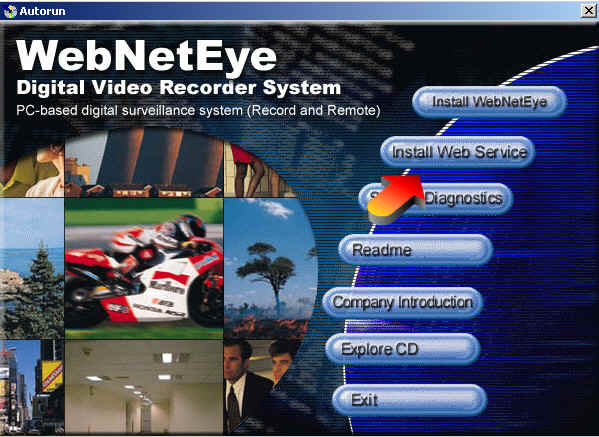
You must type something into the COMPANY name as seen below 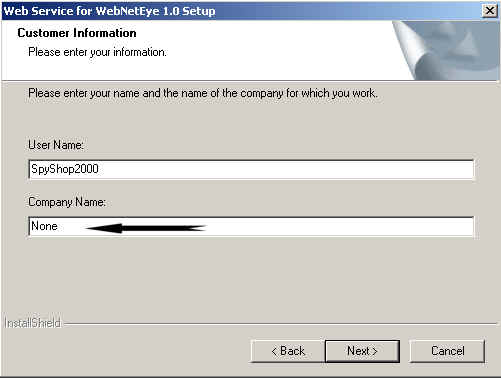
Keep clicking next on the rest of the screens until your asked if
you want to restart your computer and let the computer be
restarted.
|
|
Once the computer has been restarted the software is
installed.
Now every time that you run the WebNetEyes software WebNetService
will also be running.
While you wont actually see it running it is in fact running and you
are ready to access your cameras from another computer on the
internet. |
|
|
To access your cameras you simply bring up a browser
like internet explorer.
In the photo below I used all 5's for the IP address.
You would type in your actual IP address instead of all fives and
press the enter key.
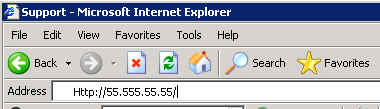 |
|
If everything goes right you should get a screen
that will ask you for your password.
The first time you access your computer from a remote location it
may take a long time.
You may get a message from windows warning you that a program in
being installed from the internet.
You need to answer YES and let it
install the software.
Again, this may take a while the first time.
You may need to lower you browser security settings in order to let
the software be installed. You can put the security settings back
once then software has been installed.
If you never get the password screen it's probably because
you either put in the wrong IP address or that your internet
provider is blocking port 80. You may need to call them and ask them
if they are blocking port 80. If they are blocking this port then your not going to be able
to use the remote access feature.
Some providers that do block this
port will open it for you while other simply will not and others may
charge a fee for this. This may also happen if your behind a router.
We do not provide any router support so have your computer outside
of the router before contacting us for support.
If you are behind a router then have a look at this support page
about routers
(Router Setup)
|
|
|
|
|
|
|
|
|
|
|
|
|
|
|
|
|
|
|
|
|
|
|
|
|
|
|
|
|
|
|
|
|
|
|
|
|
|
|
|
|
|
|
|
|
|
|
|
|
|
|
|
|
|
|
|
|
|
|
|
|
|
|
|
|
| WebNetEye
09/20/2002 Update DOWNLOAD
19MB |
|

![]()
