By
default the top radio button is selected.
We don't want that.
Select the bottom button.
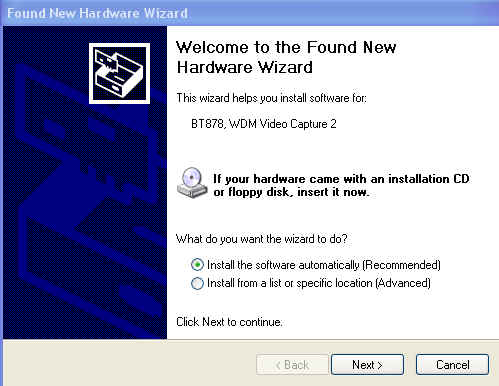
We
want the bottom radio button to be selected
"Install from a specific location" as shown below.
Click on the NEXT button.
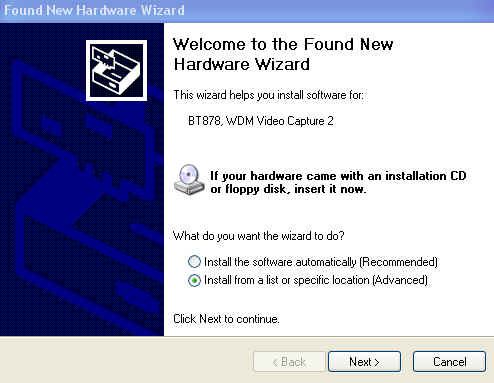
As shown below type in:
D:\CA-801\Driver
Here we used D: but you will need to put the drive letter of your CD
ROM which is usually D:
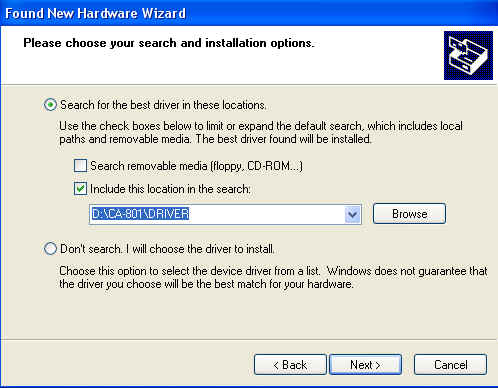
Click Next
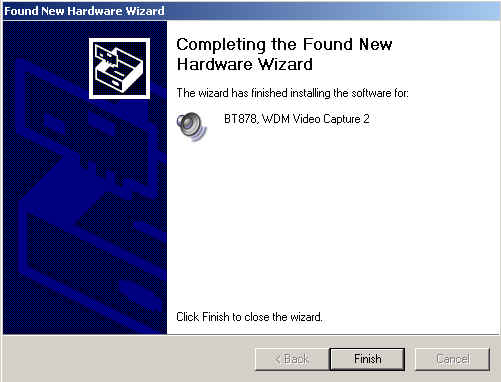
At this point you may
get a screen that says "The hardware has not Passed the
Microsoft Digital Signature" or something like that. Click on
Continue anyway.
Now
wait anywhere from 5 to 30 seconds depending on the speed of your
PC. Windows will find new hardware again. You will need to go
through this process two times for each card you install in the
computer.
The
first time through you will see
"BT878, WDM Video
Capture"
and on the second time through you will see
"BT878, WDM Audio Capture"
I'm not sure why there is an audio
capture. I think it's a trick they are doing to use the audio
channels for video but if you some how manage to figure out how to
get this system to record audio let me know. I will pay you! Ha!
Now go back into the device manager to make sure that everything
looks right.
It should look like this:
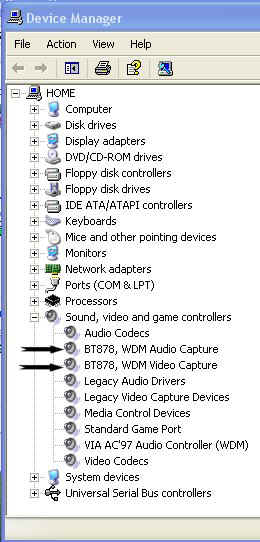

![]()
